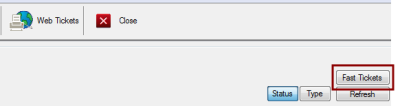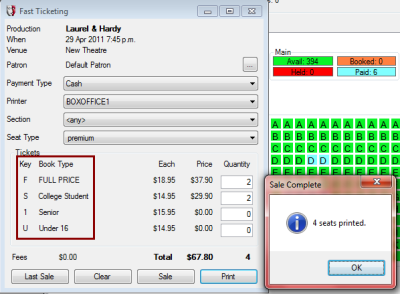Booking Fast Tickets
There is a lot of value to the standard process of booking tickets, as marketing information can be collected from patrons. However, at times it is more important to have a rapid way of selling tickets, such as when the doors open before a performance.
Fast Tickets must be enabled by an administrator, and the Fast Tickets button may be configured to only be available at certain times. For more information, see Configuring Fast Tickets.
When Fast Tickets is available, a button will appear in the Box Office screen:
Clicking the Fast Tickets button will open the Fast Ticketing window. The process for selling a Fast Ticket is:
1. Select payment type.
2. Select the section, if necessary.
3. Select the seat type, if necessary.
4. Enter the quantity of seats for each book type.
5. Print the ticket.
The Fast Ticketing window is set up so these steps can be completed with just a few keypresses:
First, note the letter under the Key label next to the Book Type. To enter a quantity for a particular book type:
1. Type the required Key.
2. Type the number of seats required.
You can repeat this for additional book types.
Seats are allocated on a best available basis.
Example: To ring up a cash sale for two full price and two student tickets using the Fast Ticketing window shown above, type F 2 S 2, then hit the Enter key. The tickets will print, and only five keystrokes were required.
If you have just completed a sale, and the patron wants to make a change such as changing a book type, click the Last Sale button to modify the details of the last sale. The Sale window will be displayed and you can make the changes required.
If the Payment Type is something other than cash or if the sale requires identifying the patron, click the Sale button instead of hitting the Enter key after the book type quantities are entered. This will bring up the Sale window filled in with the booking details so that you can add the patron information.
Having the Fast Tickets capability active does not prevent using the standard process for booking tickets. If you have the time, use the standard process, as collecting patron details is an important box office task.
Configuring Fast Tickets
By using System Property (FastTicket, Integer) this can be unavailable (Value=0) made available at any time (Value=1), or only after the 'Doors Open' time ahead of any given performance (Value=2).
The 'key' uses the first letter of the book type ID. If that letter is already taken, it uses an available number, so "S" for Student, then "1" for "Senior", etc.